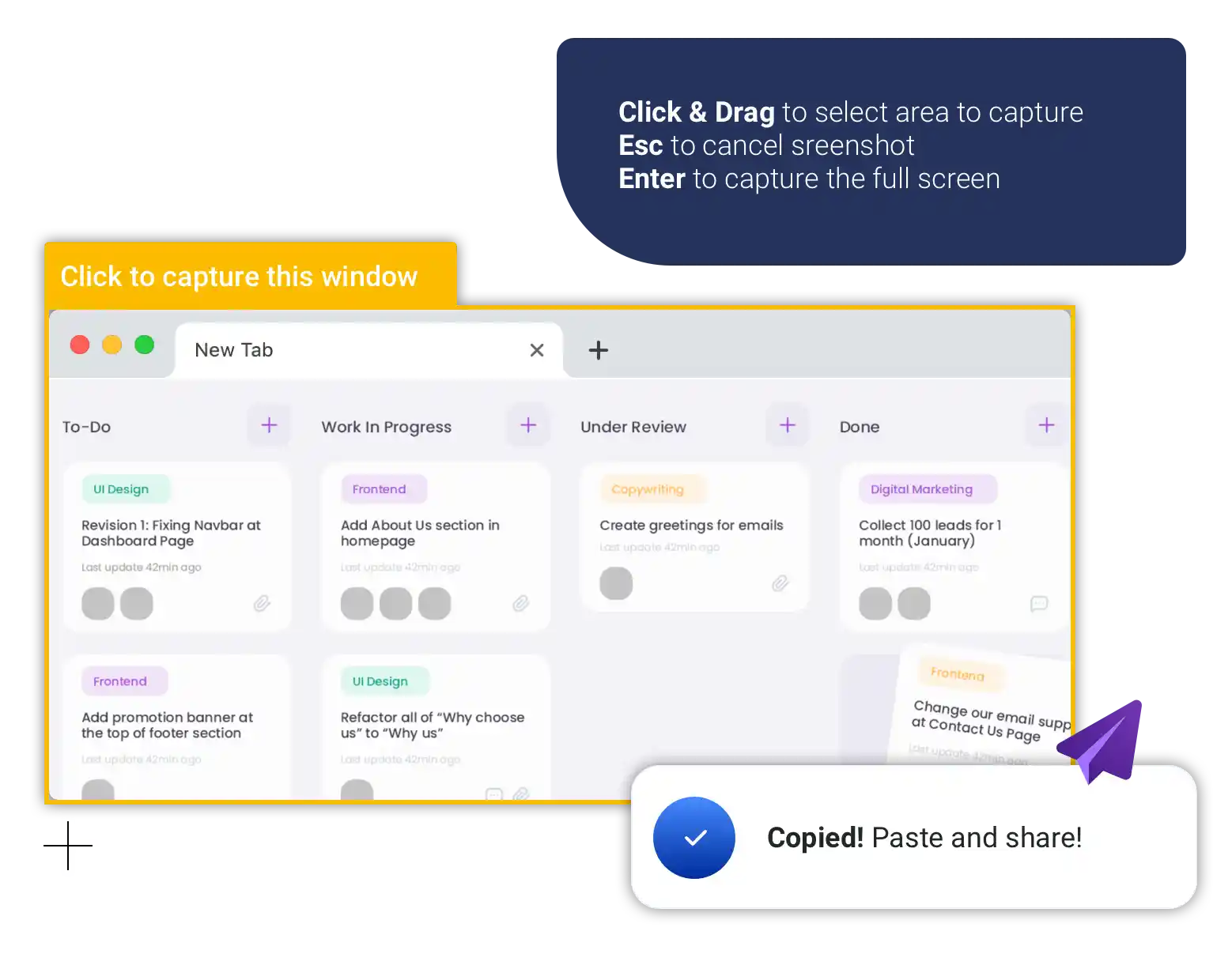Slack with ScreenPal
Make communicating complex ideas in Slack easy and effective! Use ScreenPal to explain ideas and collaborate efficiently across your team.
How to set up ScreenPal with Slack:

Sign up
Create a free ScreenPal account.

Create
Quickly share your ideas across your team with video communication
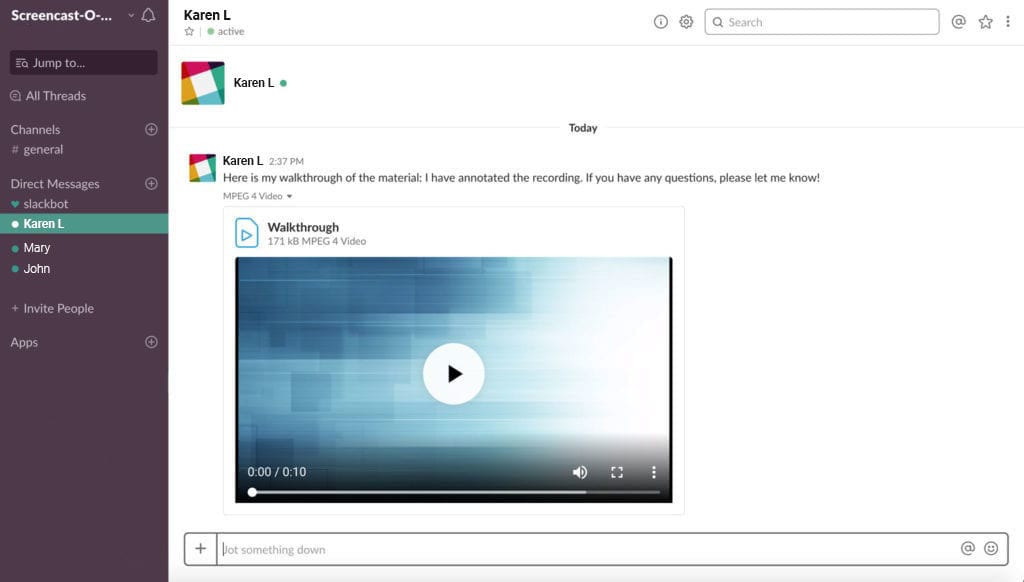
Quickly capture with screenshots