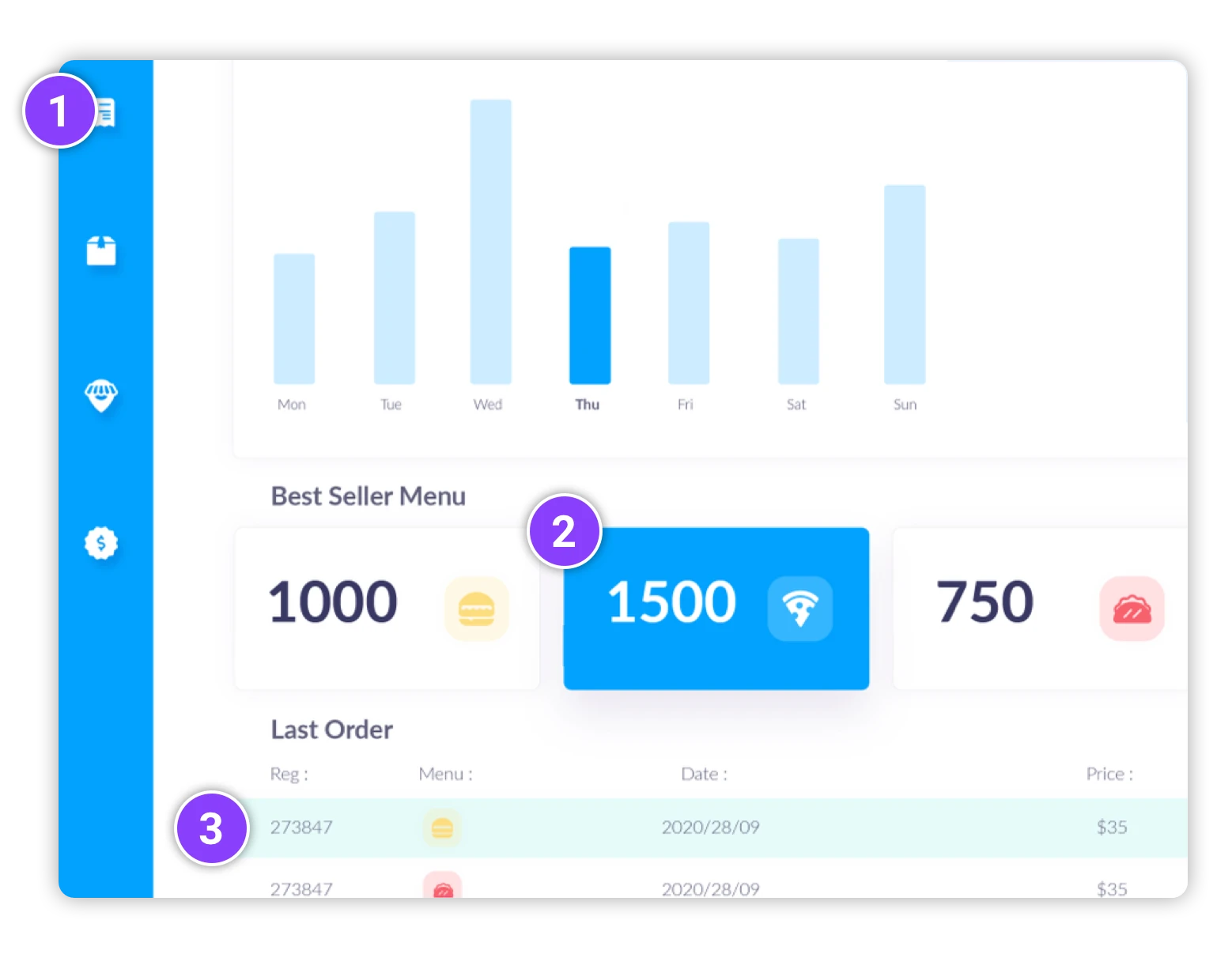Zendesk with ScreenPal
Use video to gain a deeper understanding of users, improve agent productivity, and communicate more effectively with Zendesk.
How to use Zendesk with ScreenPal:

Sign up
Create a free ScreenPal account.

Create

Share
Upload your videos and embed them in Zendesk support articles or tickets. Send customers video responses to help resolve their issues.
Provide better customer service using video
Use videos and screenshots to help in customer service and support issues.
Clearly communicate ideas and feedback. Create recordings with annotations for support sites. Use video to understand what a user is experiencing.
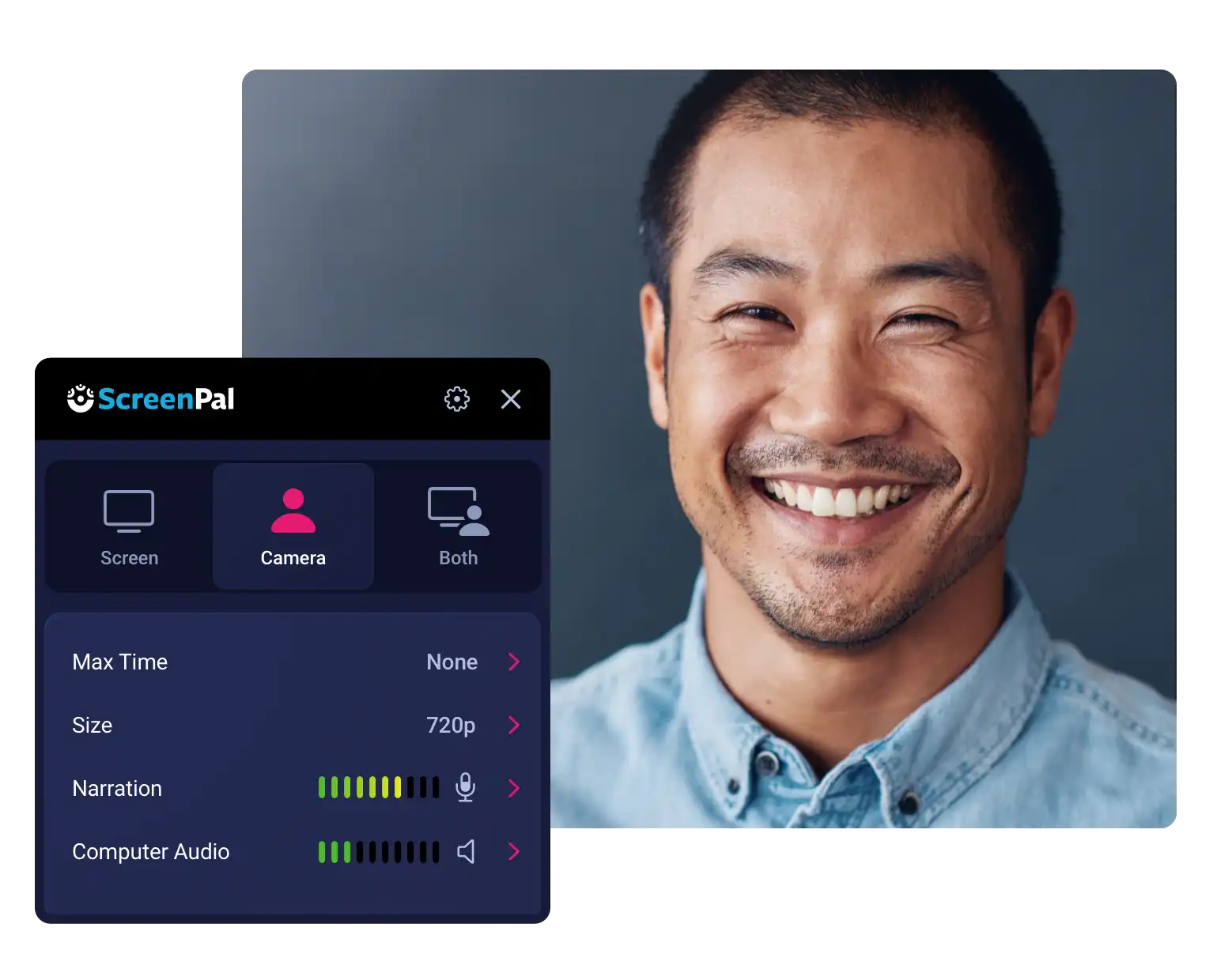
Screenshots to help your users, fast
Grab a screenshot! Images are automatically copied to your clipboard to paste into Zendesk. Use the image editor to blur sensitive information, add overlay arrows, or “steps” to show the process.
Upload your images to content hosting to organize and reuse them to save time!