Android Screen Recorder App
Learn how to quickly and easily capture your mobile screen with ScreenPal's Android Screen Recorder app. Record, edit, and share on Android.
Get started with the ScreenPal app for Android
First, you can download the ScreenPal app for Android from the Google Play store by clicking here. When the download is complete, open the app on your mobile device.
1. If this is your first time using the app, you will need to allow access to your photos, media, and files. ScreenPal needs this access to create a folder and save your videos to your camera roll.

2. If you would like to hide the overlay controls while you record, use this toggle, located in the ScreenPal app Settings:
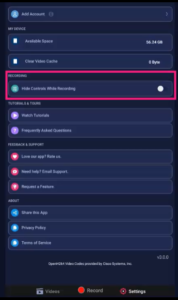
3. To begin recording, tap the Record button at the bottom of the screen.

4. You can choose to record your microphone, as well as your system audio, by switching the Record Microphone and Record System Audio toggles to the ON position. Please note that some devices will not allow the ScreenPal app to capture your system audio for privacy and security reasons.
5. Next, select the type of recording that you would like to create: Screen Recording, Camera Recording, or Camera & Screen.
6. The app will then display the below dialog. Tap Start Now to begin your recording. This displays a countdown. When the countdown finishes, ScreenPal begins recording.
7. If you did not hide the overlay controls, you will see a counter appear. Tap the overlay circle to expand the Recorder controls:

If the overlay controls are hidden while you record, you can pause or stop recording from your notification bar:

8. If you are recording your camera and screen together, you can resize your camera by dragging the corner.
9. When you are finished recording, expand the overlay controls, or go to the notification bar and tap the Stop button. This will open your finished video.
10. If you like, tap Edit and then use the trim handles to adjust the start and end of your video.

11. If you aren’t happy with your recording, you can tap the Delete button to delete it and start over.

12. If you’re satisfied with your video, you can share it by tapping the Share icon.

















































